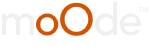Posts: 2
Threads: 2
Joined: Jul 2022
Reputation:
1
Hello, I am one-week old with Moode and loving it.
I like to learn more about Camilla DSP. It has many options and a lot of which I do not know what they mean.
I saw this github:
https://github.com/HEnquist/camilladsp
Besides this link, is there a way I can learn more about it? How to configure etc...
thanks
-v
Posts: 12,030
Threads: 271
Joined: Mar 2018
Reputation:
458
@ bitlab has some good articles on Camilla.
https://www.bitlab.nl/page_id=1060
There are also other threads and post in our Forum that discuss Camilla. Search is your friend :-)
And the diyAudio Camilla thread.
https://www.diyaudio.com/community/threa...st-7063097
Posts: 15
Threads: 3
Joined: Apr 2018
Reputation:
0
Hi everyone
I wish I could do my listening room audio correction with MoOde Audio's Camilla DSP on Raspberry Pi 3+, (I now use the parametric EQ). I understand that you have to first take several measurements near the listening point, for example with REW and an audio measurement mic and get a filter curve that has defect corrections of the real room SPL curve. This file (RAW ?) together with a general attenuation of the levels must be inserted in Camilla DSP where it will correct by attenuating the frequencies where we had too much volume and increasing the volume of the frequencies where there was little SPL until the curve was as flat as possible . Then there is to check the phase ... etc. These are not easily explainable concepts, I ask those who have already done something like this with these tools successfully, if they can provide a small guide that can also be addressed to non-experts, but who have read and are informed about these difficult concepts. Camilla DSP has undergone many updates in the last year.
Is there anything more up to date out there?.
Thanks in advance to all who will answer me.
John
Posts: 42
Threads: 3
Joined: Dec 2023
Reputation:
1
01-12-2024, 05:37 PM
(This post was last modified: 01-12-2024, 05:40 PM by cogitech.)
(06-29-2023, 07:20 PM)Gate45 Wrote: Hi everyone
I wish I could do my listening room audio correction with MoOde Audio's Camilla DSP on Raspberry Pi 3+, (I now use the parametric EQ). I understand that you have to first take several measurements near the listening point, for example with REW and an audio measurement mic and get a filter curve that has defect corrections of the real room SPL curve. This file (RAW ?) together with a general attenuation of the levels must be inserted in Camilla DSP where it will correct by attenuating the frequencies where we had too much volume and increasing the volume of the frequencies where there was little SPL until the curve was as flat as possible . Then there is to check the phase ... etc. These are not easily explainable concepts, I ask those who have already done something like this with these tools successfully, if they can provide a small guide that can also be addressed to non-experts, but who have read and are informed about these difficult concepts. Camilla DSP has undergone many updates in the last year.
Is there anything more up to date out there?.
Thanks in advance to all who will answer me.
John
Hi John,
There is a lot to this, for sure. I have been semi-successful, and by that I mean I got the REW measurement stuff working great but I still cannot get CamillaDSP (in moOde) to accept the configuration file from REW. I found multiple different ways to do this on various internet forums, but none of them worked.
I got frustrated and did it another way, with good results. The steps I took:
1) Purchase a miniDSP UMIK-1 calibrated measurement microphone
2) Download and install REW
3) Download the specific calibration file for the UMIK-1, by entering the device serial number into the form at the miniDSP website
4) Plug the UMIK-1 into the PC and run REW. REW will detect the UMIK-1 and ask if you have a calibration file. Click yes and find the file for REW to use.
5) Connect your PC audio output to the input of your amplifier. You can use your built-in sound system or DAC to do this.
6) Use REW to run a measurement. You will need to consult REW documentation for this, because there is too much detail to provide here. Basically, REW will play a sweep from 20Hz to 20kHz (or whatever you define) from the PC through your DAC (or PC sound system), it'll play through your amp into your speakers. The volume needs to be decently loud, but not distorted. The UMIK-1 should be as close to the listening position as possible.
7) The measurement will look like a horrible mess. To clean it up, first uncheck the "phase" checkbox in the legend under the graph. Then click on the "Graph" menu and select 1/12th smoothing. That's (approximately) your in-room frequency response (FR).
8) Go to the "EQ" button/icon at the very top of the REW screen. This is where you are going to ask REW to try to match your measured FR to a target FR. You need to define the target FR and you can optionally define a "House Curve", which is basically a way to ensure that the balance of bass and treble is appropriate to your preferences. NOTE: perfectly flat FR sounds terrible to most people. Learn more about House Curves and download some good files here https://www.audiosciencereview.com/forum...mat.16401/
9) You'll need to learn some stuff about this EQ feature of REW and all the settings, but there is plenty of that online. Eventually you are going to go to the "Filter Tasks" area of the EQ window and click "Match Response to Target".
After this, some people have figured out how to export this to a file and import it into CamillaDSP. Sometimes it is some sort of data file, sometimes it is an audio file. None of the methods would work for me, so I decided to do it manually with moOde's PEQ. To do so, I did the following:
10) In the EQ window, in the top right corner, find where to define the EQ type. Select "Generic" for manufacturer and select "Configurable PEQ" for model. Then click the little "gear" icon next to the "Configurable PEQ". Set the number of filters to 12 (moOde's PEQ has 12 filters), and the gain range from -24dB to 24dB.
11) Go to "Filter Tasks" and "Match response to target"
12) Find the "EQ Filters" button above the graph and click it. This will reveal all the PEQ correction filters that the program just calculated to try to match your target. Each of the 12 filters will have Freq, Q and dB level. Simply create a new PEQ in moOde and manually enter each of the 12 filters.
Until I can find a definitive way to get this into CamillaDSP, I will continue to use this method. I am in no rush to do so because a) I am satisfied with the results of the method described and b) the next version of moOde will include CamillaDSP 2.x which is apparently much better and I suspect the configuration files may be different anyway.
I would post screenshots but the forum does not allow uploads.
Posts: 16
Threads: 3
Joined: Jan 2024
Reputation:
0
(01-12-2024, 05:37 PM)cogitech Wrote: (06-29-2023, 07:20 PM)Gate45 Wrote: Hi everyone
I wish I could do my listening room audio correction with MoOde Audio's Camilla DSP on Raspberry Pi 3+, (I now use the parametric EQ). I understand that you have to first take several measurements near the listening point, for example with REW and an audio measurement mic and get a filter curve that has defect corrections of the real room SPL curve. This file (RAW ?) together with a general attenuation of the levels must be inserted in Camilla DSP where it will correct by attenuating the frequencies where we had too much volume and increasing the volume of the frequencies where there was little SPL until the curve was as flat as possible . Then there is to check the phase ... etc. These are not easily explainable concepts, I ask those who have already done something like this with these tools successfully, if they can provide a small guide that can also be addressed to non-experts, but who have read and are informed about these difficult concepts. Camilla DSP has undergone many updates in the last year.
Is there anything more up to date out there?.
Thanks in advance to all who will answer me.
John
Hi John,
There is a lot to this, for sure. I have been semi-successful, and by that I mean I got the REW measurement stuff working great but I still cannot get CamillaDSP (in moOde) to accept the configuration file from REW. I found multiple different ways to do this on various internet forums, but none of them worked.
I got frustrated and did it another way, with good results. The steps I took:
1) Purchase a miniDSP UMIK-1 calibrated measurement microphone
2) Download and install REW
3) Download the specific calibration file for the UMIK-1, by entering the device serial number into the form at the miniDSP website
4) Plug the UMIK-1 into the PC and run REW. REW will detect the UMIK-1 and ask if you have a calibration file. Click yes and find the file for REW to use.
5) Connect your PC audio output to the input of your amplifier. You can use your built-in sound system or DAC to do this.
6) Use REW to run a measurement. You will need to consult REW documentation for this, because there is too much detail to provide here. Basically, REW will play a sweep from 20Hz to 20kHz (or whatever you define) from the PC through your DAC (or PC sound system), it'll play through your amp into your speakers. The volume needs to be decently loud, but not distorted. The UMIK-1 should be as close to the listening position as possible.
7) The measurement will look like a horrible mess. To clean it up, first uncheck the "phase" checkbox in the legend under the graph. Then click on the "Graph" menu and select 1/12th smoothing. That's (approximately) your in-room frequency response (FR).
8) Go to the "EQ" button/icon at the very top of the REW screen. This is where you are going to ask REW to try to match your measured FR to a target FR. You need to define the target FR and you can optionally define a "House Curve", which is basically a way to ensure that the balance of bass and treble is appropriate to your preferences. NOTE: perfectly flat FR sounds terrible to most people. Learn more about House Curves and download some good files here https://www.audiosciencereview.com/forum...mat.16401/
9) You'll need to learn some stuff about this EQ feature of REW and all the settings, but there is plenty of that online. Eventually you are going to go to the "Filter Tasks" area of the EQ window and click "Match Response to Target".
After this, some people have figured out how to export this to a file and import it into CamillaDSP. Sometimes it is some sort of data file, sometimes it is an audio file. None of the methods would work for me, so I decided to do it manually with moOde's PEQ. To do so, I did the following:
10) In the EQ window, in the top right corner, find where to define the EQ type. Select "Generic" for manufacturer and select "Configurable PEQ" for model. Then click the little "gear" icon next to the "Configurable PEQ". Set the number of filters to 12 (moOde's PEQ has 12 filters), and the gain range from -24dB to 24dB.
11) Go to "Filter Tasks" and "Match response to target"
12) Find the "EQ Filters" button above the graph and click it. This will reveal all the PEQ correction filters that the program just calculated to try to match your target. Each of the 12 filters will have Freq, Q and dB level. Simply create a new PEQ in moOde and manually enter each of the 12 filters.
Until I can find a definitive way to get this into CamillaDSP, I will continue to use this method. I am in no rush to do so because a) I am satisfied with the results of the method described and b) the next version of moOde will include CamillaDSP 2.x which is apparently much better and I suspect the configuration files may be different anyway.
I would post screenshots but the forum does not allow uploads.
Camilla wants a particularly formatted coefficients txt file or WAV impulse response file.
Try this:
1 - in the filter EQ page, uncheck "invert filter response"
2 - when your filters are OK, you have to select on the main page (not the EQ filters page) : files - export - export filters impulse responses as WAV
3 - upload the file in camilla DSP and select it in quick convolution filter
4 - select in camilla DSP IR Type : WAVE
5 - save the camilla DSP config
6 - make any changes necessary in the pipeline editor
Posts: 16
Threads: 3
Joined: Jan 2024
Reputation:
0
01-12-2024, 06:35 PM
(This post was last modified: 01-12-2024, 06:38 PM by forty5cal1911.
Edit Reason: correct link
)
Also, you may want to look at acourateDRC. It can do much more than just parametric equalization which is important for room correction.
https://www.audiovero.de/en/acouratedrc.php
https://audiophilestyle.com/ca/ca-academ...lkthrough/
Posts: 42
Threads: 3
Joined: Dec 2023
Reputation:
1
01-12-2024, 06:54 PM
(This post was last modified: 01-12-2024, 07:02 PM by cogitech.)
That's the same process that I tried previously with the WAV file, and I always get the same error in moOde:
" ✗ Configuration is not valid
Invalid config file!
filters: unknown variant `S32LE'`, expected one of `TEXT`, `S16LE`, `S24LE`, `S24LE3`, `S32LE`, `FLOAT32LE`, `FLOAT64LE` at line 17 column 13"
The error message doesn't even make sense. "S32LE" is unknown variant but it say it was expecting one of `TEXT`, `S16LE`, `S24LE`, `S24LE3`, `S32LE`, `FLOAT32LE`, `FLOAT64LE` at line 17 column 13"
I'm happy to wait for CamillaDSP 2.x anyway, before I test my patience with this stuff any more. The PEQ works.
Posts: 1,091
Threads: 24
Joined: Jun 2022
Reputation:
39
(01-12-2024, 06:54 PM)cogitech Wrote: That's the same process that I tried previously with the WAV file, and I always get the same error in moOde:
" ✗ Configuration is not valid
Invalid config file!
filters: unknown variant `S32LE'`, expected one of `TEXT`, `S16LE`, `S24LE`, `S24LE3`, `S32LE`, `FLOAT32LE`, `FLOAT64LE` at line 17 column 13"
The error message doesn't even make sense. "S32LE" is unknown variant but it say it was expecting one of `TEXT`, `S16LE`, `S24LE`, `S24LE3`, `S32LE`, `FLOAT32LE`, `FLOAT64LE` at line 17 column 13"
I'm happy to wait for CamillaDSP 2.x anyway, before I test my patience with this stuff any more. The PEQ works.
Ops... unless it is a typo from you, I see unknown variant text to be slightly different from the accepted types, in that it has a small "tick" after LE...
S32LE ' vs S32LE
since it mentions line and column, that is most probably a text file, which you can open and fix manually... at least give it a try; it could be just a small bug in REW, but as long as it can get workaround-ed... ;-)
Posts: 42
Threads: 3
Joined: Dec 2023
Reputation:
1
01-12-2024, 07:25 PM
(This post was last modified: 01-12-2024, 07:27 PM by cogitech.)
But I didn't upload a text file, I uploaded a WAV file.
I did previously (weeks ago) upload a text file but I am not trying to use that file. I also have to admit that the moOde CamillaDSP configuration page is extremely confusing to me. The different sections make no sense. Are they all mutually exclusive to each other? Do all options need to be set? There is no rhyme nor reason to it.
Good catch on the 'tick' mark. My eyes failed me there.
Posts: 42
Threads: 3
Joined: Dec 2023
Reputation:
1
I've just been playing on a separate Rpi running moOde and I realized that it is actually complaining about one of the files that is pre-loaded in the "File Management --> Configuration" dropdown list. It is the first one in the list. I deleted it and the error message went away.
I uploaded the WAVE file from earlier and applied it for both channels in the Quick Convolution, etc. and now the Pipeline Editor shows an actual configuration, etc.
I will try this on my "production" Rpi a bit later, but I think I am closer to making it work.
|