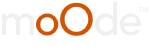01-25-2019, 08:56 PM
(This post was last modified: 05-25-2019, 08:00 PM by didier31.
Edit Reason: modify § Configure LXDE/OpenBox
)
I want to use an unique IR remote control for moode audio and for my Hifi equipments.
On an amplifier remote control, you have a lot of buttons not used, you can choice some of them to pilot moOde. For me I use only 8 buttons for functions "Play/pause" "previous" "next" "cover view" "decrease/incfrease sound" "shutdoaw" "F5 to refresh browser".
I describe here a simple solution with a RPI3, MoOde audio, lxde, and flirc/usb receiver. (**)
For a complete embarqued solution, you must add the official touchscreen 7" and xdotool.
Do not hesitate to comment or correct my remarks.
Solution summary
First of all, you must install the moode audio player on a micro SD card.
With lxde you can define keyboard shortcuts to execute MPD commands (for example "mpc toggle" for play/pause command) (*)
With FLIRC receiver you can generate keyboard shortcut with your personnal IR remote control.
With xdotool (and touchscreen) you can generate mouse movements and clicks to simulate actions on the screen like "cover view" activation.
To improve, use lightdm and unclutter.
Tutorial details
(I suppose that you have already installed moOde audio on your RPi)
Use an ethernet or a Wifi connection, log into Raspbian with a ssh session. The username is pi and the password is moodeaudio.
First of all, you must extand the SD root partition.
To have the latest files and packages:
Install LXDE/OpenBox
Install XDOTOOL (to simulate mouse's moves and cliks)
Configure LXDE/OpenBox:
(with vi or nano) modify the file ~/.config/openbox/lxde-rc.xml, for example insert these lines,
(just after lines:
<keyboard>
<chainQuitKey>C-g</chainQuitKey> ) :
After that, reboot your RPi and with a keyboard connected to the RPi USB port, you can test these shortcuts. If it's OK, you can configurate these shortcuts in the FLIRC receiver and synchronise it with your personnal remote control. (**)
Improvements
With these modifications some problems can appear:
1- to automatize the session login, you must install "lightdm" and configure the autologin.
2- delay of the boot of the RPi is very long. To optimize that, configure raspi_config to not wait the network
3- with LXDE the "nocursor" option (configured by moOde) doesn't work. For that, you must install "unclutter"
(*) for the complete list of MPC options to control MPD, read this web page https://linux.die.net/man/1/mpc (or type "mpc help" on RPi)
(**) to configure FLIRC receiver, read the user guide https://flirc.gitbooks.io/flirc-instruct...-page.html
I hope that my explanations are clear (sorry I'm french).
Any comments and corrections are welcome.
Didier
On an amplifier remote control, you have a lot of buttons not used, you can choice some of them to pilot moOde. For me I use only 8 buttons for functions "Play/pause" "previous" "next" "cover view" "decrease/incfrease sound" "shutdoaw" "F5 to refresh browser".
I describe here a simple solution with a RPI3, MoOde audio, lxde, and flirc/usb receiver. (**)
For a complete embarqued solution, you must add the official touchscreen 7" and xdotool.
Do not hesitate to comment or correct my remarks.
Solution summary
First of all, you must install the moode audio player on a micro SD card.
With lxde you can define keyboard shortcuts to execute MPD commands (for example "mpc toggle" for play/pause command) (*)
With FLIRC receiver you can generate keyboard shortcut with your personnal IR remote control.
With xdotool (and touchscreen) you can generate mouse movements and clicks to simulate actions on the screen like "cover view" activation.
To improve, use lightdm and unclutter.
Tutorial details
(I suppose that you have already installed moOde audio on your RPi)
Use an ethernet or a Wifi connection, log into Raspbian with a ssh session. The username is pi and the password is moodeaudio.
First of all, you must extand the SD root partition.
Code:
df -k (to see the partitions size)
sudo raspi-config (--> advanced options --> expand root partition)
df -k (to see the new size)To have the latest files and packages:
Code:
sudo apt-get update
sudo apt-get upgrade
(you would type "y" when asked "Do you want to continue?)Install LXDE/OpenBox
Code:
sudo apt-get install --no-install-recommends lxde-core
sudo nano /home/pi/.xinitrc (and add the line "exec startlxde")
nano /home/pi/.config/lxsession/LXDE/autostart (and add the original .xinitrc)Install XDOTOOL (to simulate mouse's moves and cliks)
Code:
sudo apt-get install xdotoolConfigure LXDE/OpenBox:
(with vi or nano) modify the file ~/.config/openbox/lxde-rc.xml, for example insert these lines,
(just after lines:
<keyboard>
<chainQuitKey>C-g</chainQuitKey> ) :
Code:
<keybind key="A-u"> <!-- alt-u for next-->
<action name="Execute">
<command>mpc next</command>
</action>
</keybind>
<keybind key="A-i"> <!-- alt-i for play/pause -->
<action name="Execute">
<command>mpc toggle</command>
</action>
</keybind>
<keybind key="A-n"> <!-- alt-n for cover view -->
<action name="Execute">
<command>xdotool mousemove --sync 1180 20 sleep 1 click 1 sleep 1 mousemove 1020 460 sleep 1 click 1 sleep 1 mousemove 880 120 sleep 1 click 1</command>
</action>
</keybind>
<keybind key="A-t"> <!-- alt-t for screen off -->
<action name="Execute">
<command>xset dpms force off</command>
</action>
</keybind>Improvements
With these modifications some problems can appear:
1- to automatize the session login, you must install "lightdm" and configure the autologin.
Code:
sudo apt-get install lightdm
use "sudo raspi-config" -> Boot options -> Desktop / Cli and select "Desktop GUI autologin ")
(you can also insert line "autologin-user=pi" in file /etc/lightdm/lightdm.oonf)
and reboot2- delay of the boot of the RPi is very long. To optimize that, configure raspi_config to not wait the network
Code:
disable option "wait for natwork at boot"
use "sudo raspi-config" -> Boot options -> Wait for network at boot and select "No")
and reboot3- with LXDE the "nocursor" option (configured by moOde) doesn't work. For that, you must install "unclutter"
Code:
sudo apt-get install unclutter
insert line "@unclutter -idle 0" in file /home/pi/.config/lxsession/LXDE/autostart
and reboot(*) for the complete list of MPC options to control MPD, read this web page https://linux.die.net/man/1/mpc (or type "mpc help" on RPi)
(**) to configure FLIRC receiver, read the user guide https://flirc.gitbooks.io/flirc-instruct...-page.html
I hope that my explanations are clear (sorry I'm french).
Any comments and corrections are welcome.
Didier